Windows 7 Tool Roundup: Small But Explosive, Just Like Dynamite
Having just lost my previous Windows 7 to what I hope is a freak accident that will never recur, and subsequently having reinstalled Windows 7 from scratch, the list of customizations and programs I install on Windows 7 is a particularly fresh memory.
This is a .NET developer-oriented build and some of the things I do may not make sense to you.
Hopefully one of these tidbits may prove useful to you.
Windows Customizations
- Set your keyboard repeat rate to the fastest setting. You’re not your arthritic grandmother, and you can handle the extra speed. I wrote six full paragraphs about this subject in 2007, so if you’re curious as to why you’d make this change, well, I explain keyboard repeat rates in as much detail as anyone else ever has or ever will. I even introduce a keyboard repeat-rate mascot!
- Make the same changes to Windows Explorer you’ve made a thousand times before, and will make a thousand times again:
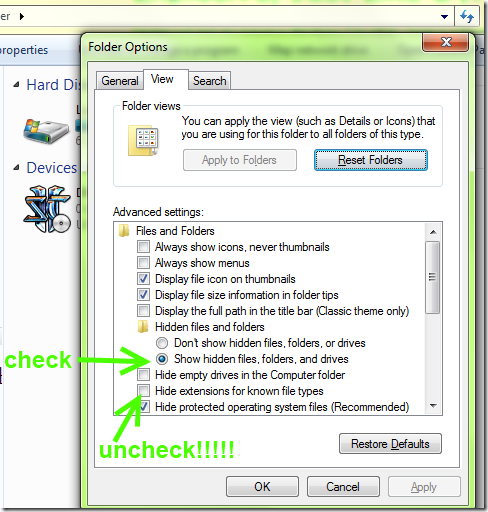
- I’m a little crazy, so I have created local accounts for my ASP.NET app pool and SQL Server service account. I know, it’s a little unhealthy.
- Get to Computer Management and from there, create your service accounts accounts.
- Now that you’ve created these accounts, they unfortunately show up on your Windows login screen. Clutter! To hide these service accounts from the login screen, follow these instructions. No, I am not bothering putting together a PowerShell script to hide them—tag you’re it.
- Now for the dumb optional parts I do:
- Change Windows to the puke green I’ve demonstrated above, or if you don’t like my (delightful!) shade of puke green, feel free to choose your own shade of puke green. Your shade of puke green is clearly superior, I admit. To do this, hit the Windows key to bring up the Start Menu and type “glass” into the search bar.
- Change the Windows login screen. Choose something like this little piece of awesomeness for your login screen. Let the haters hate (and trust me, they will hate, often).
- For a little extra class, change your Windows login picture to be your avatar. Do it especially if your avatar is as awe-inspiring as mine. It won’t be, but you can try your best (and fail).
Windows Features to install
To bring up the “Windows Features” dialog, hit the Windows key to bring up the Start Menu and type “windows features” into the search bar.
- Pretty much everything resembling the letters “I”, “I”, “S”. Everything IIS, just install it. Don’t install FTP. Note that even if you don’t want to install the server, all the management tools and PowerShell cmdlets are installed here too.
- Telnet client – Telnet is admittedly horribly insecure, and you should use something more secure. But, I need this telnet client every blue moon to test raw TCP connections to SMTP servers or SQL servers. And yes, I know, there’s PuTTY.
Programs to install
Some of these will pass without explanation. E.g. it’s Firefox, you use it for browsing, no further explanation should be needed.
- Mozilla Firefox
- Google Chrome Beta – along with being an excellent browser, Google Chrome is also now my favorite PDF Reader. That’s right: no more Adobe Acrobat, no more FoxIt, no more PDF reader we all moved to when FoxIt turned into Acrobat. Just associate PDFs with Google Chrome. Now, the problem with associating PDFs with Chrome is that you can’t find that pesky Chrome install!
- To find the Chrome .exe file, the key is to understand that Chrome installs itself in your user profile, not in the traditional “Program Files” location. Without further ado, paste this in your Explorer address bar when prompted to browse for an EXE to associate with PDF:
%LOCALAPPDATA%\Google\Chrome\Application - Sysinternals Suite – I follow Mr. Rogers advice and make pretend there’s an installer for this, and manually copy this into my C:\Program Files\ folder. I don’t know what most of these do, but Process Explorer (procexp.exe) is a totally tubular Task Manager replacement. Use it as such. I keep Process Explorer running at all times in my system tray and it lets me know when my computer is slow. That sounds trite, but it’s true. It helps to know that I’m not going crazy and my computer is in fact slow.
- Git for Windows – Word got out early that git doesn’t work on Windows. As of 2011-08-18, that’s a lying lie from a liar, who lies, from whom lies spew forth. Lies. Git works great on Windows now, and has a painless installer. Download as instructed below:
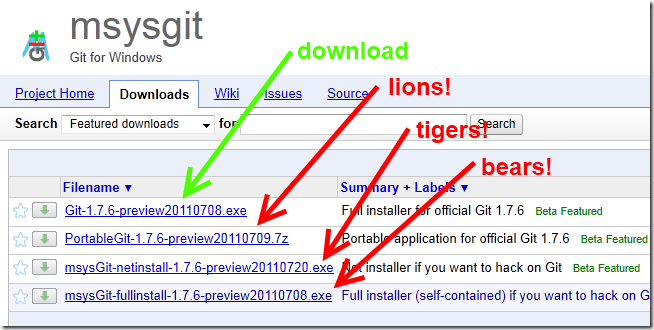
- Paint.NET – honestly, Windows 7’s paint has improved considerably, even to the point where maybe you don’t need to install Paint.NET anymore. But, I’m now a master of Paint.NET and must have it! With it I’ve created the screenshot masterpieces you see above, among other masterpieces such as this timeless masterpiece which is a master work of mastery and a masterpiece. Masterpiece.
- Pidgin for IM, assuming you aren’t labeled a corporate security VIOLATOR by running CATEGORY:UNAPPROVED SOFTWARE – this is the only unobtrusive IM client left. If you (like me) can’t help but look at the ads in all 3 places in MSN Messenger, and don’t like Digsby, well, I guess you’ll like Pidgin. Warning: if there’s a problem with your IM connection or with adding friends, blame Pidgin. I’ve had problems. Even with the need for random reinstalls and short jaunts to MSN Messenger to add friends, It’s still worth it to me to use Pidgin for everyday use.
- Nothing says “Windows developer” quite like a Ubuntu VM running inside VirtualBox. I will take this opportunity to point out VirtualBox is free for non-commercial use. So far, so good. I want to emphasize that a) my Ubuntu VM cold boots in 5 seconds or so, and saves or restores a running VM also in about 5 seconds. It’s really, really, really fast, and runs comfortably with 2GB of RAM allocated to it. Disclaimer: I’m running on an SSD and it’s fast. Envy me.
- Once you get the VM installed, you must install the VirtualBox utilities, which notably install the flexible, virtual driver that lets you resize your Ubuntu window anytime. Without them, you’ll have a horrible experience and run in a tiny porthole.
- Note that anytime you update your Ubuntu install, you will have to reinstall the VirtualBox utilities to again get minimally bearable display drivers. I am not sure I care why.
- Skype + headset: If you haven’t been paying attention to Skype recently, it’s both getting bloated and awesome. I’ll just focus on the awesome part today: with Skype, you can make a landline-quality voice call over the internet, plus screen sharing, for free. In case you didn’t get that, I said

 Peter Seale's weblog
Peter Seale's weblog